Today I want to talk about Organizational messages in Microsoft Intune, what you can do with them and what you can do, if you need a more customizable notification area message, than what is currently possible in Intune.
Organizational messages
Let’s start with what are Organizational messages. They are a really cool new feature, that makes it much easier to get information targeted to our users. Currently you have three places, where your information can be visible for the user, the Get Started App, the Taskbar and the Notification area.
Get Started App
Let’s start with the Get Started App, as in my optinion, it’s the easiest way to begin with Organizational messages in Microsoft Intune, as it only targets new enrollments.
To create a Organizational message in Intune, you first have to check, that you have the necessary licenses available, then you can create your first message
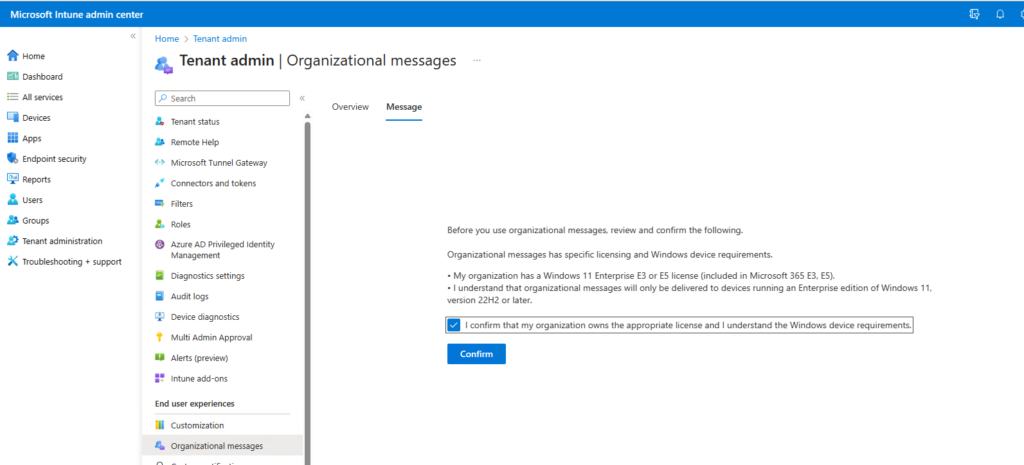

In the Get Started App, you can add your Logo and modify the first two Buttons to your needs, you basically can choose between a few templates and select a URL that should be opened, once the user clicks on it. I would recommend to point to a website, that contains additional Infos for the user, like a FAQ Site.
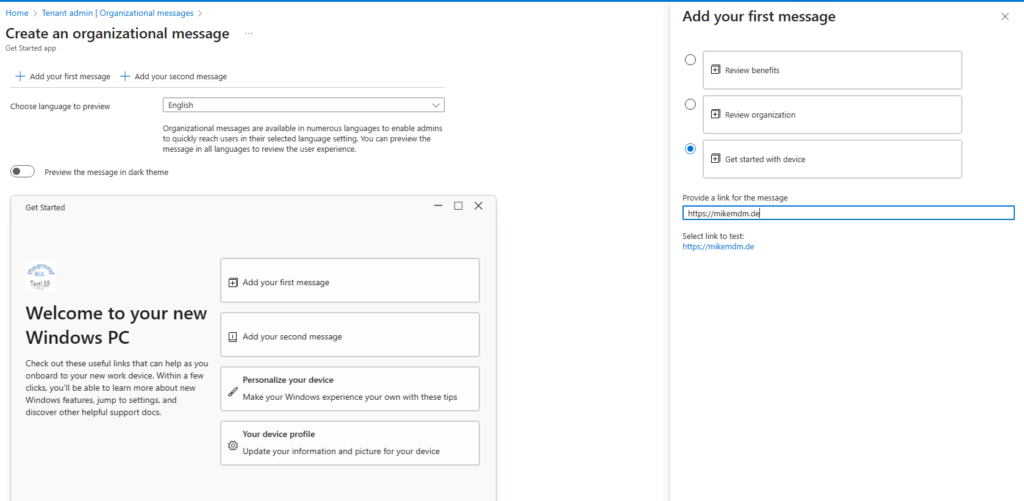
Once you created your message, it can look something like this:
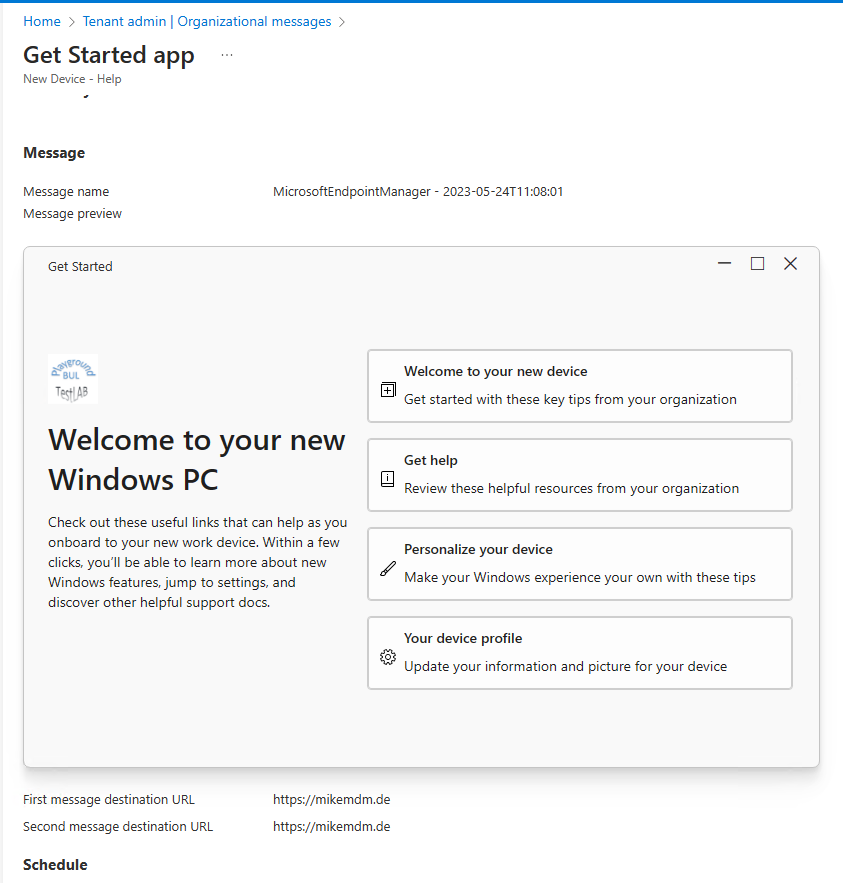
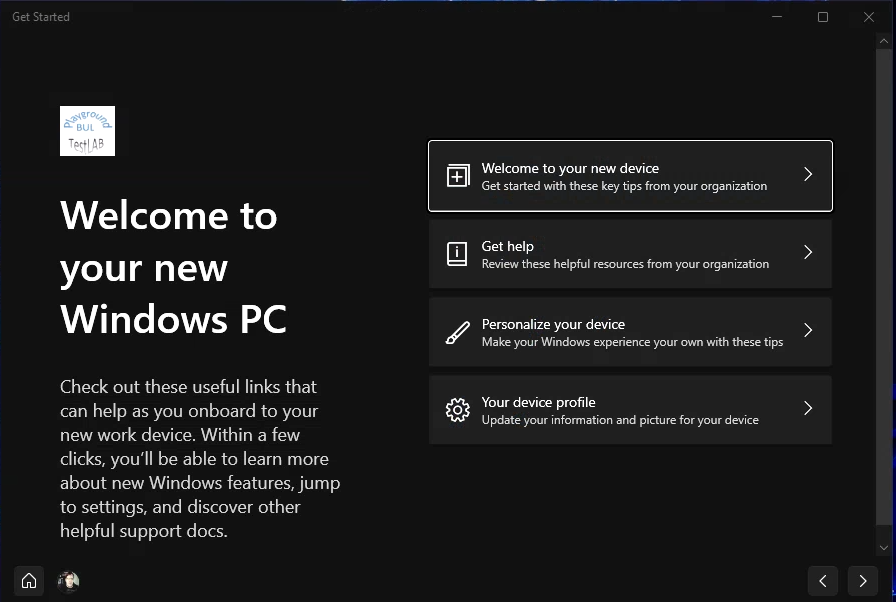
I will not go into more detail here, as I think this part is really self explainatory and can easily be tested without to much effort.
Notfication Area / Taskbar
The other two surfaces, where you can display Orgaizational messages, are the Notification area and the Taskbar. The creation of both is pretty similar with regards to the options, that you have to customize. You can again select from a few Templates for the text, add your Logo and set an URL that should be shown.
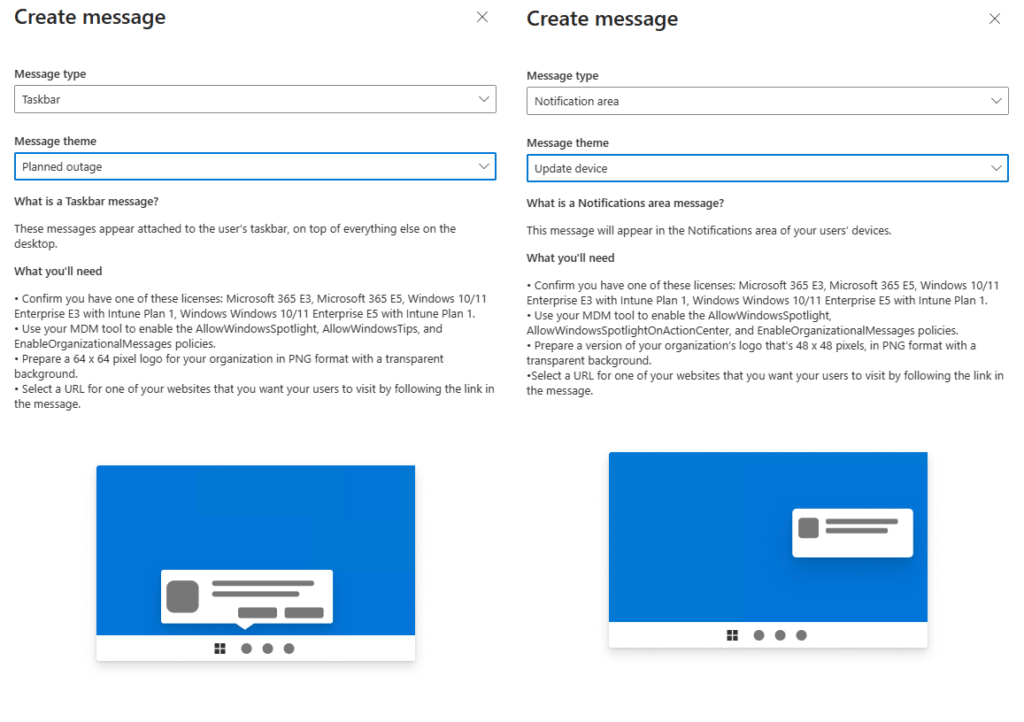

Once you have set your preferences, you can select a schedule, when and how often the message should be displayed

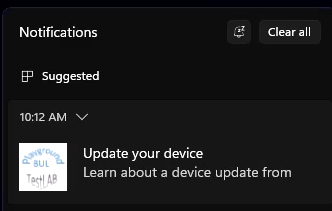
Custom Notification area Messages
Unfortunately you are currently pretty limited in what you can display in the Notification area, when using Org messages in Intune. Since I wanted to display a more complex message (and Org messages were not yet a thing when I worked on this :)), I decided to build a custom PowerShell Script, that you can deploy and schedule with for example Remediations in Intune. I used the scripts from https://msendpointmgr.com/2022/02/27/use-proactive-remediations-to-pop-a-toast-notification-when-unsupported-apps-are-found/ as an inspiration for my script.
I created a sample script asking our users to upgrade to Windows 11.
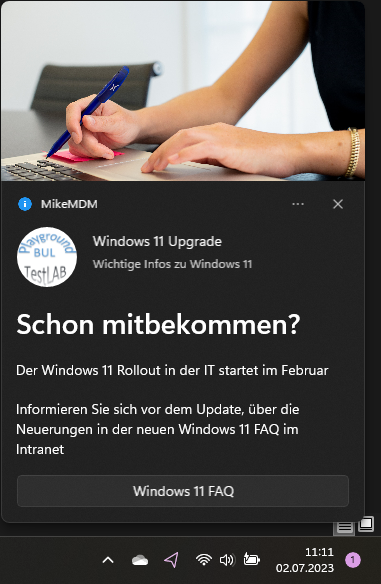

The script itself can be found on my GitHub: https://github.com/mmeierm/Scripts/blob/main/Notification%20Sample.ps1
You just have to modify line 22, 29 and 30 to a path of your choice for the images.
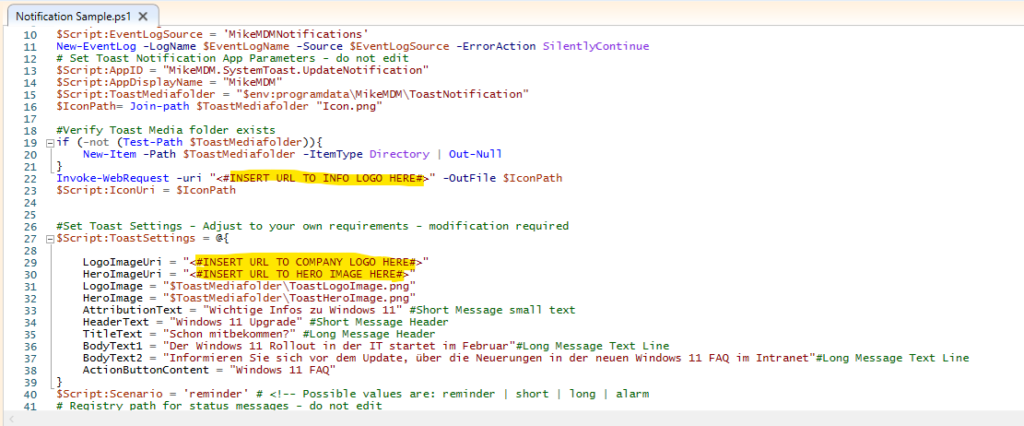
I used an Azure Blob Storage to save the images, but you can use everything that is accessable from the clients that you target as well.

In the lines 33 – 39 you can modify the text that should be displayed and in line 132 what the Button should do:
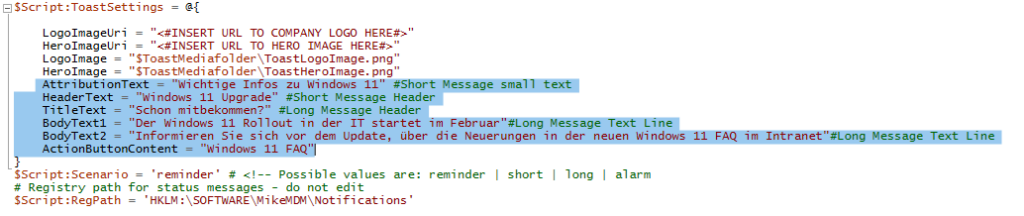
Once you have made your modifications, you can simply deploy it for example via Intune Remediations as Detection only script to your users.
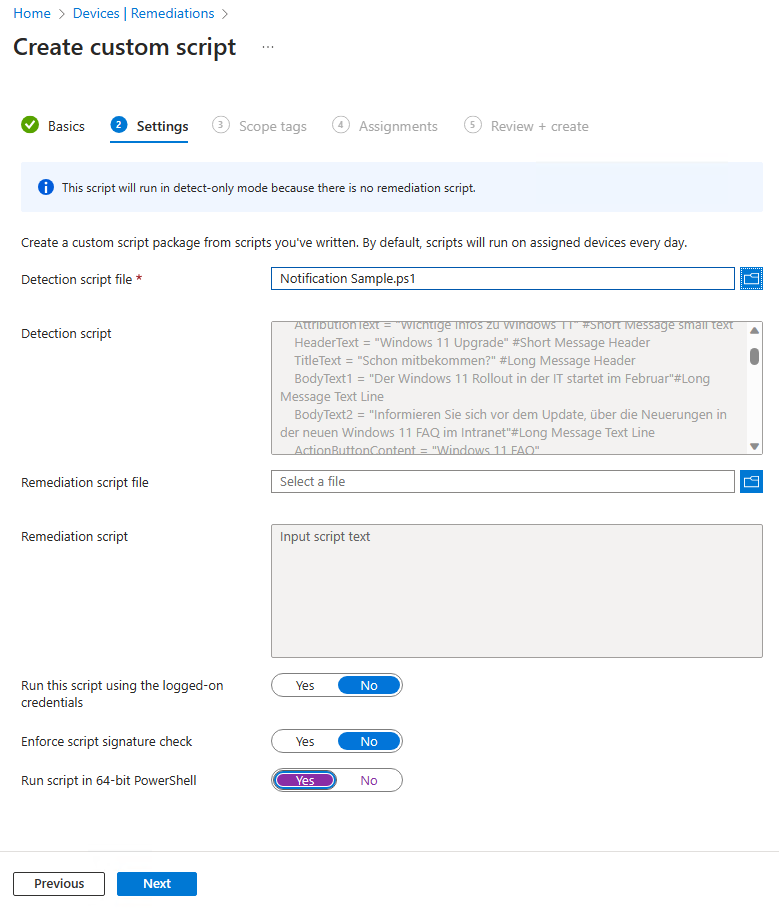
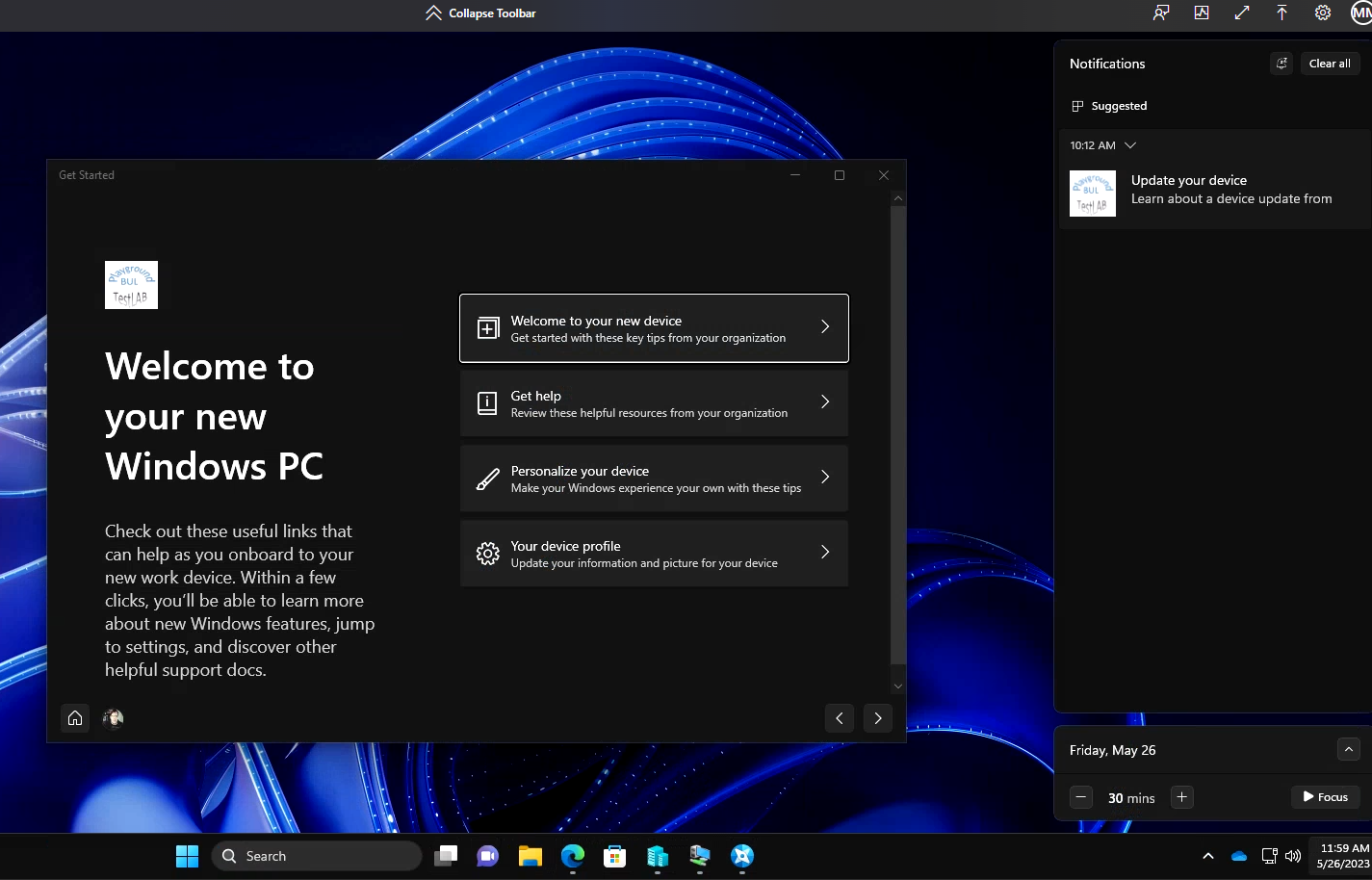
Leave a Reply