A while ago i posted an article, that showed, how you can add custom URLs to your Microsoft Connected Cache Server, but I never showed you, why you would want to do something like this: Add Custom Sources Microsoft Connected Cache – Mike’s MDM Blog (mikemdm.de)
DO-Downloader
Today I will show you, what you can actually do with this. I made a small demo downloader app based on the official repo: microsoft/do-client: Delivery Optimization client components (github.com). It will allow you to download a file through your Microsoft Conencted Cache Server, in my case a file saved on an Azure Blob Storage:

As you can see from “Get-DeliveryOptimizationStatus” in PowerShell, the file is getting downloaded in “Simple” Mode (meaning no peer caching) from the Connected Cache Server:

As this is the first time, I downloaded this file, you can see on the Connected Cache Server that the File is getting sliced as expected and is now also Cached, so the next time someone in my network is downloading this file, it will be directly served from the Connected Cache Server.

The second time i downloaded the same file, as expected it was much faster 🙂
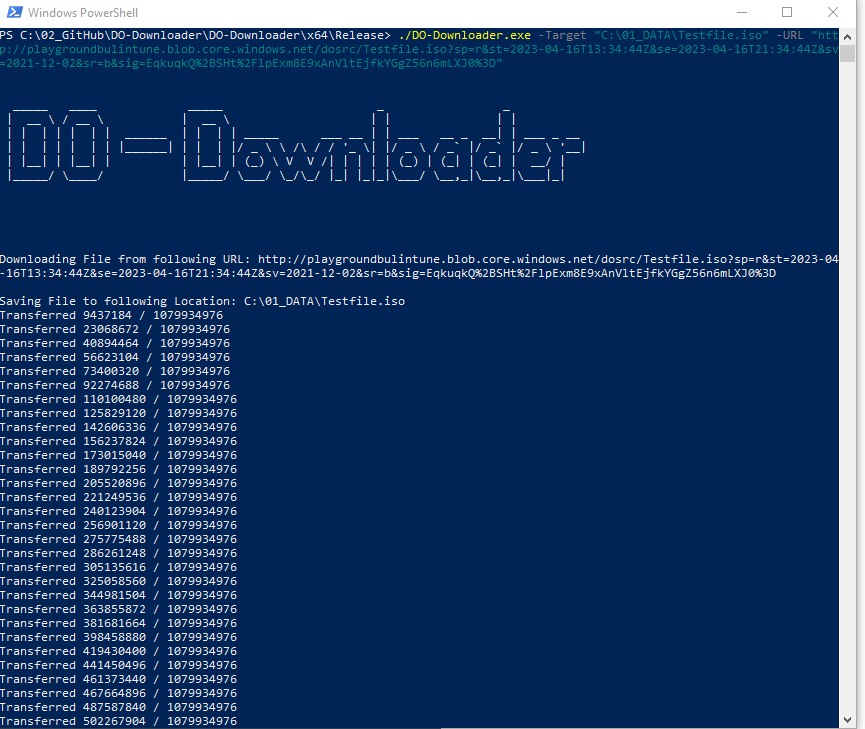
The Downloader finds the next Connected Cache server just like every other Delivery Optimization aware application. In my case via DHCP Option 235, but it also works when it is for example configured via Intune Policy directly.
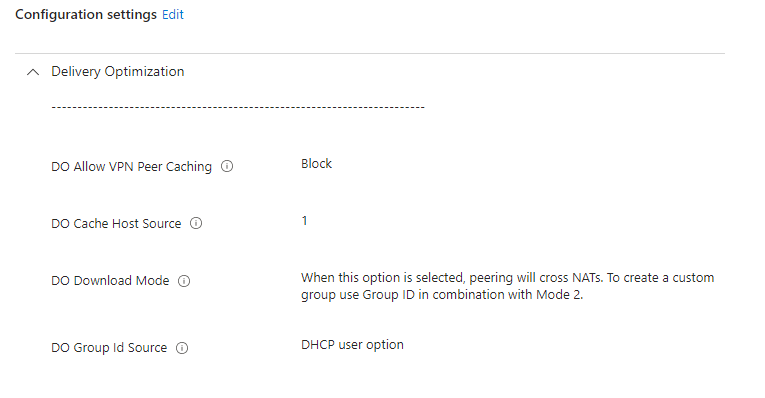
In case, you want to try it yourself, I uploaded the sources to this to my GitHub: mmeierm/DO-Downloader (github.com)
An easier option?
A few last words for today, during troubleshooting I found, that there could even be a simpler option to download files through your Connected Cache Server… A Webbrowser like Edge. Yes right, after all the client component does here just three things (as far as I can tell :))
– finding the next Connected Cache Server (in my case via DHCP)
– modifying the URL to point to the MCC and give a hint where the file was stored
– actually downloading the file in slices
So in a minimal version, we only need to know where the next Connected Cache Server is located and modify the URL to download the File.
We only need to modify the URL from “sourceURL.com/File” to “MCCIP/File&cacheHostOrigin=sourceURL.com” and start the download. As you can see, it works just fine, with one exception, the file is now cached in one piece instead of slices on the Connected Cache Server


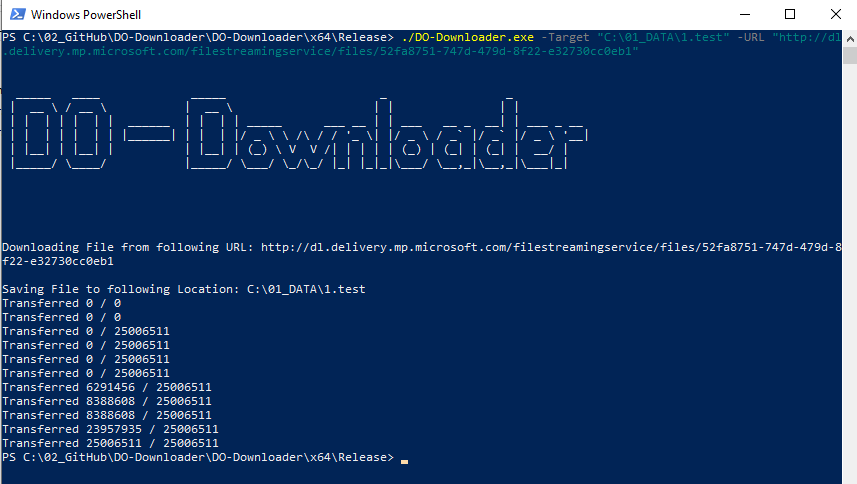
Leave a Reply